Video tutorials

Rebates dashboard analysis and reporting
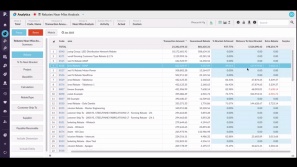
Rebates near miss analysis
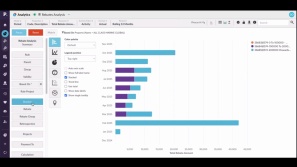
Rebates analysis
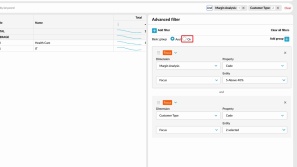
Create an advanced filter in Flex Modes
Learn how to use the Advanced Filter to take your analysis further and answer more complex questions. It’s a powerful way to refine your search results and uncover deeper insights in your data.
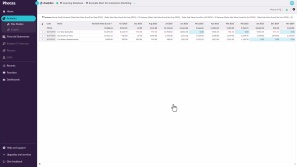
Get started as a Viewer
Viewer licenses are for users who mainly need to view data rather than analyze it. Learn where to find and open the assets available to you as a Viewer.

Find your intercompany journals
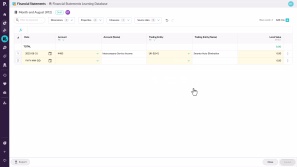
Create an intercompany journal
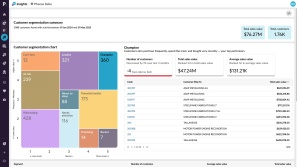
Insights: customer segmentation
While you likely know your top customers, those who buy less often or spend less can be easy to overlook. Customer segmentation helps you stay on top of your data by automatically analyzing buying behavior to group customers and uncover insights.

Add detail to your budget
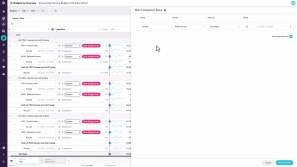
Set up comparison rows
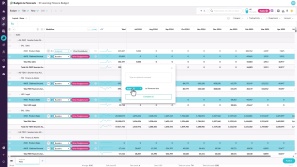
Manage the workflow

Publish a budget
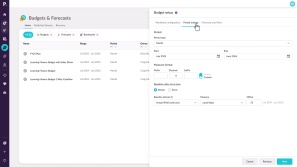
Create a budget workbook
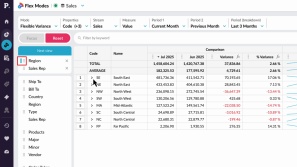
Create a nested view in Flex Modes
With the nest view feature in Flex Modes, you can add dimensions as levels in the grid, making your data easier to interpret. This lets you see how different items contribute to the overall results and build reports where you define the hierarchy of the data on display.
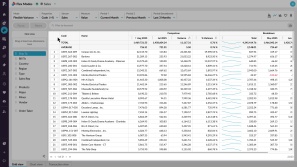
Take a tour of Flex Modes
Learn how to explore your data with Flex Modes, and see how the different modes and features give you greater flexibility in how you view, compare, and analyze your information.
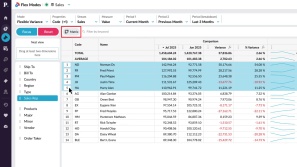
Compare data in a matrix in Flex Modes
Learn how to filter and pivot rows at the same time, letting you view two dimensions side by side in a matrix. This makes it easy to compare your data and quickly spot any differences.
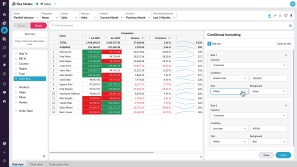
Apply conditional formatting in Flex Modes
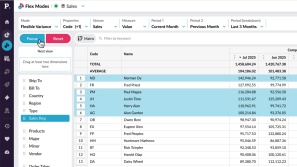
Filter data in Flex Modes
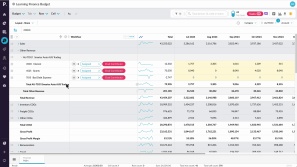
Use sum and working lines
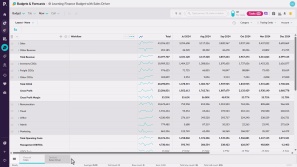
Take a tour of Budgets & Forecasts

Access the budget and your tasks
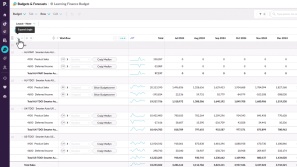
Change the grid layout
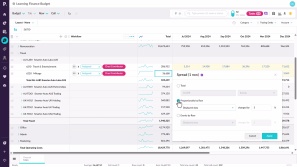
Edit values in a worksheet

Filter the data
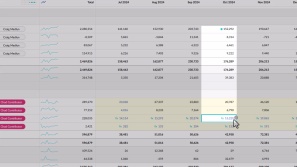
Use formulas
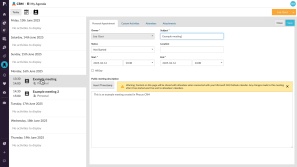
Microsoft 365 Outlook calendar integration
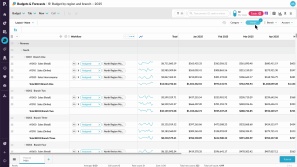
Budget by region and branch
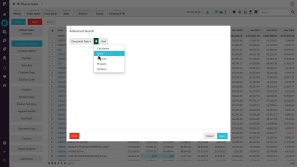
Narrow your search by entity or property
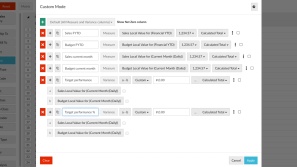
Use custom mode to show target performance
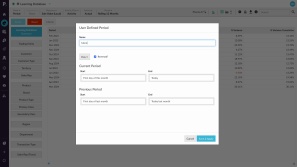
Add user-defined periods
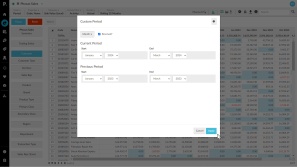
Create a custom period
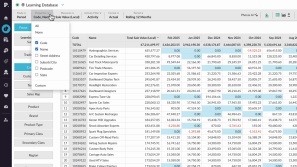
Sort and summarize your data
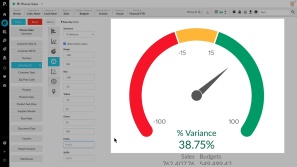
Create KPI-style gauge, summary and bullet charts
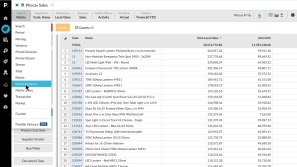
Matrix Variance and Matrix Share mode
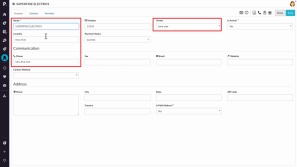
View and update accounts in CRM
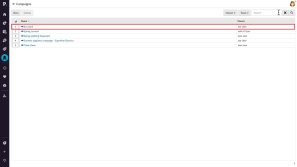
View, edit and create campaigns in CRM
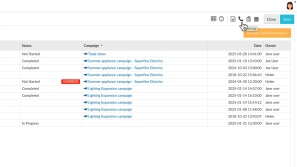
Add an activity in CRM
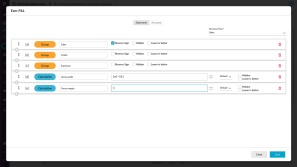
Create a financial statement
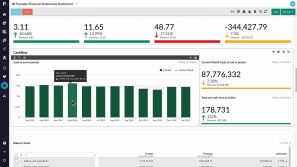
Explore and view dashboards
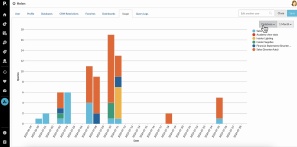
Monitor your team's Phocas usage
Learn how to monitor your team's Phocas usage and gain insights into the databases they’re accessing, the favorites and dashboards they’ve created, and the queries they’ve run.
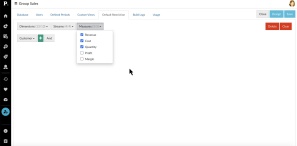
Manage default database restrictions
Learn how to manage default restrictions for all users with access to a database, making it easy to set up a secure, default configuration.
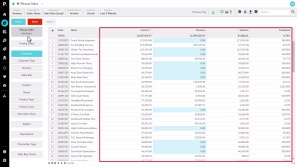
Change the mode
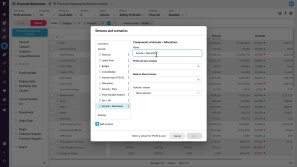
Manage streams and scenarios
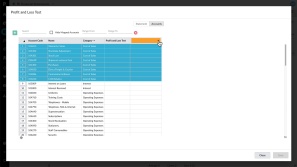
Map accounts to a group
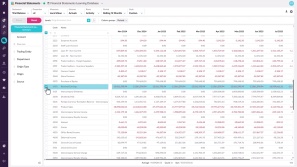
Set up your Trial Balance Statement
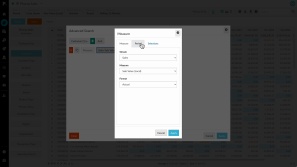
Perform an advanced search
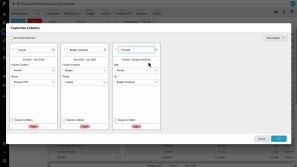
Add custom columns to financial reports
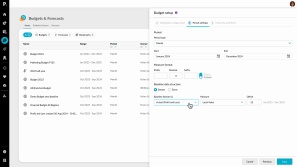
Create a budget

Set a custom period in Financial Statements
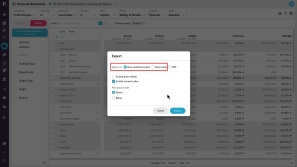
Export and copy data
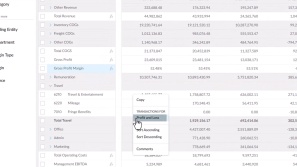
View transactions
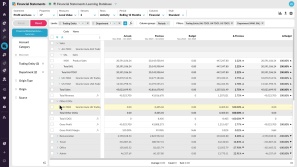
Add levels in a financial statement

View financial information in a matrix (change column groups)
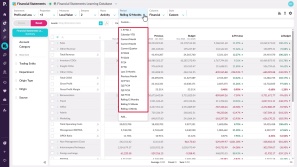
Change periods (date ranges)

Filter your financial data
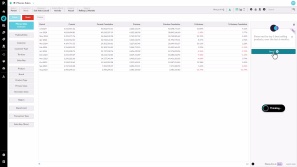
Phocas AI

Manage favorites, dashboards, and subscriptions
Learn how to manage and share favorites and dashboards with users, and discover how to subscribe them to email notifications to keep them updated on important changes in key data.
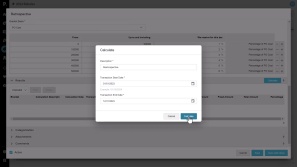
Retrospective rules
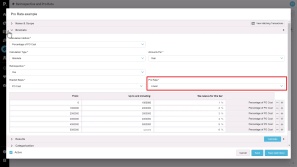
Pro rata rules
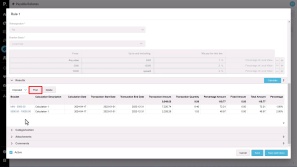
Posting calculation results
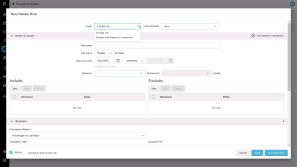
Create a rule - Initial setup

Find your way around Phocas
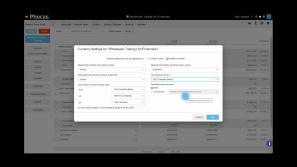
Use multiple currencies

Contribute to the workflow
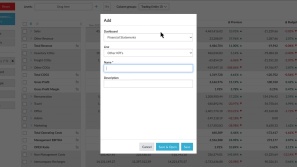
Add financial analysis to a dashboard
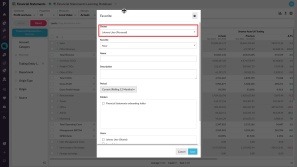
Save and share favorites

View financial information in a chart
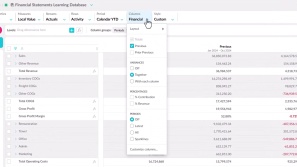
Change your view with the columns menu
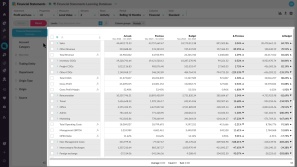
Take a tour of Financial Statements
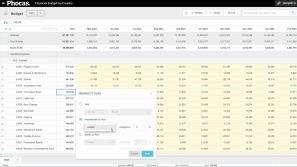
Spread totals
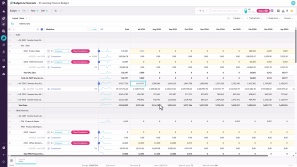
Use comparison rows

Homepage at a glance
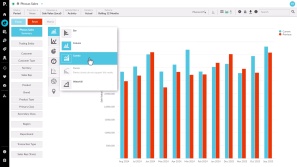
Visualize your data in a chart
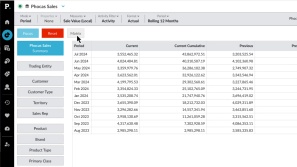
Compare data with matrix mode
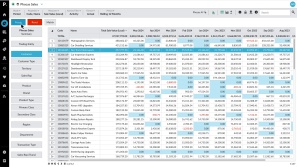
Focus on grid data
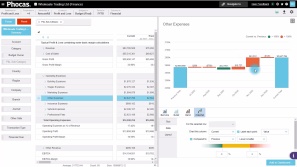
Highlight financial performance using a waterfall chart
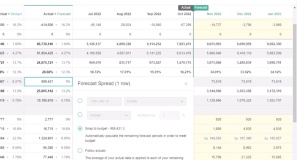
Explore the forecast workbook
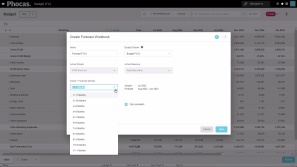
Create a forecast
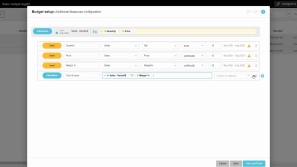
Create a sales budget with multiple drivers
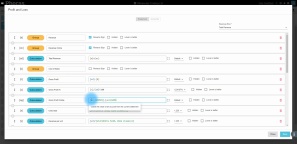
Reference a single account code in calculations

Create an indirect Cash Flow statement using 'hide rows'
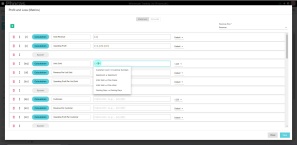
Combine statistical and financial data for better business insights

Bring statistical streams into a Financial Statements database
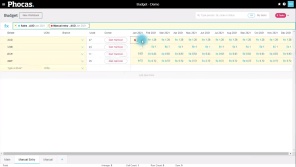
How to handle key variables, such as currency, in the budget
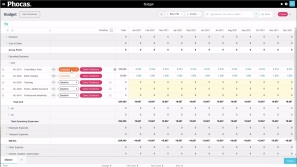
Understanding workflow and task assignment
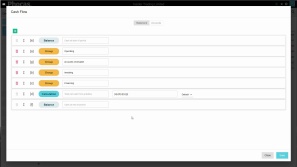
Customize your Cash Flow Statement
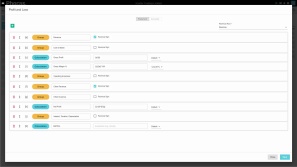
Add a custom calculation to your Income Statement
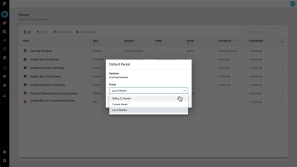
Set your default period for a database
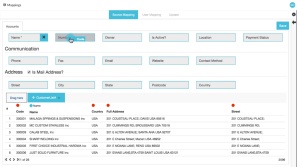
CRM account mapping
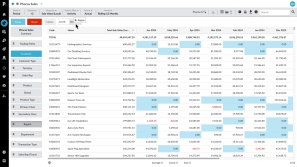
Add levels to the grid (nesting)

My Agenda in CRM
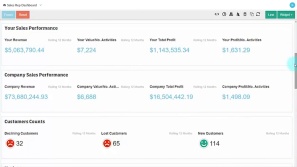
The CRM analysis dashboard
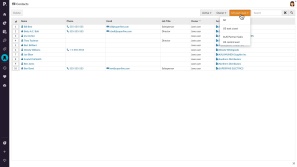
Manage contacts and leads in CRM
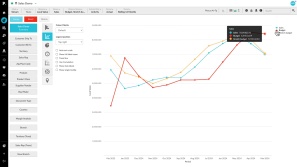
Compare multiple data streams
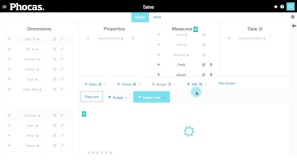
Easy budget upload
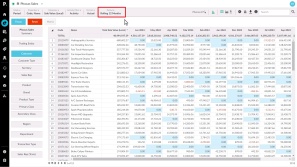
Select and change periods

Assign and edit user profiles
Learn how to assign and edit profiles, from organization profiles you can apply to multiple users to user specific profiles tailored to individuals.

Add an organization profile
Discover the default profiles you can assign, such as Administrator, Advanced, Basic, and Viewer, and find out how you can create custom organization profiles to better suit your needs.
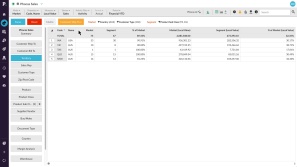
Use Market Mode to analyze market penetration
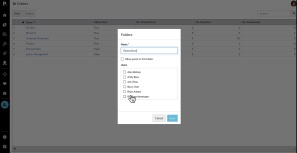
Add and manage folders
Learn how to organize user favorites and dashboards into folders within a database. Discover how to create, rename, or delete folders and manage access permissions for each one.

Configure your chart options
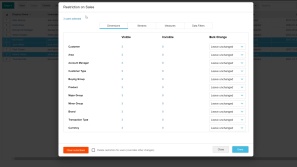
Update users in bulk
Learn how to save time by applying settings, permissions and database restrictions to multiple users at once using Bulk Update. This is often the next step after importing users.
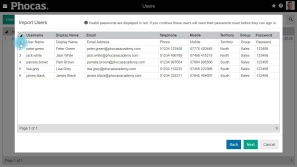
Importing users with CSV Import

Clone a user
Discover how the Clone feature allows you to quickly create a new user by copying the settings from an existing user, saving you time and eliminating the need to manually configure everything from scratch.
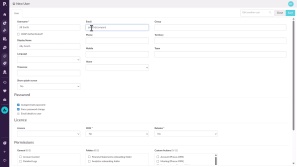
Add a new user to Phocas
This video for Phocas administrators takes you through some simple steps to create a new user in Phocas, including assigning a profile, giving access to a database, and cloning existing users to save time when setting up new users.
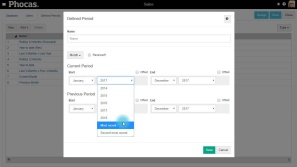
Add a defined period using Dynamic Month option
In this video for administrators, Tina shows how to use the Dynamic Month offsets option to add to the Period menu, with a date range that updates each new calendar or financial year.
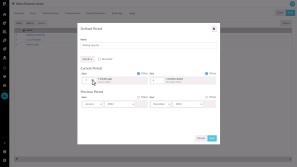
Set defined periods for a database
As an administrator, you can control which defined periods (date ranges) appear in the Period dropdown for each database in Phocas. Learn how to create a new period with a dynamic 'offset' date range for automatic updates, or select from a list of pre-built periods.

Create a working days calendar
Learn how to create a working days calendar to exclude non-working days, such as weekends and public holidays, for more accurate average daily values for your users.
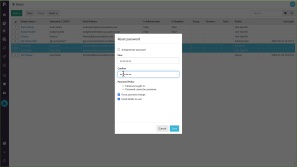
Reset and expire passwords
Learn how you can reset user passwords for single or multiple users, and force users to change passwords at their next login.
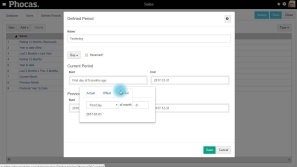
Add a defined period using Special Offsets (days)
In this video for administrators Tina shows how to add a defined period using a special offset that matches a day with a corresponding day in a previous month.
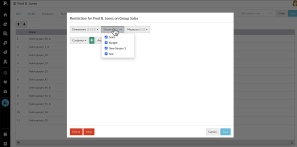
Set user restrictions
Learn how to apply user restrictions in Phocas to control what data individuals or groups can access, so you can ensure users only see the information relevant to their role.
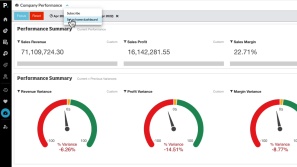
Set a dashboard as your home page
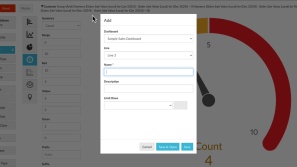
Create an interactive dashboard
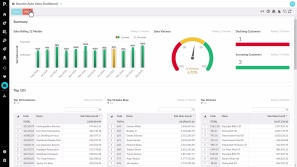
Discover dashboards
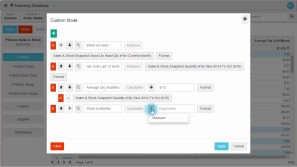
Forecast months of stock on hand (custom mode)
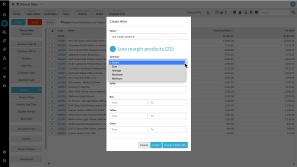
Create a 'low margin' alert
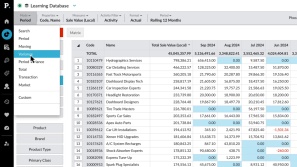
Show positive or negative variance
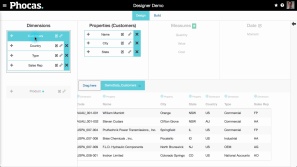
Design your own database
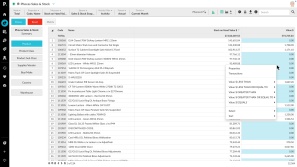
Combine inventory and sales to find dead stock
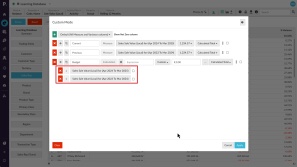
Generate a budget based on previous sales (custom mode)

What did I sell yesterday? (using transaction mode)
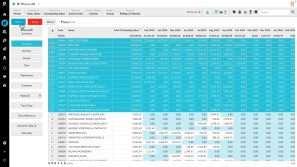
Examine accounts receivable over 90 days
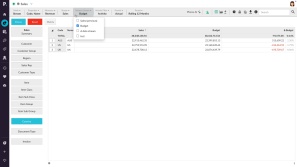
Track sales rep performance against budget
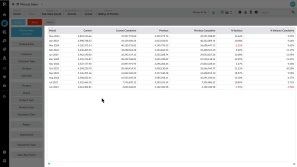
Explore the Phocas grid
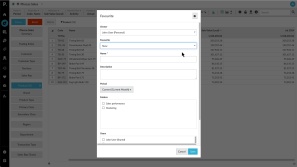
Save useful data as a favorite
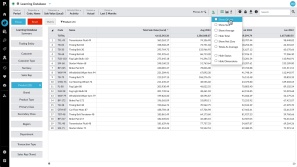
More options for viewing data
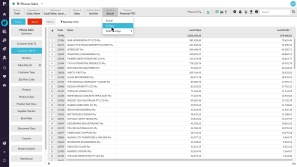
Change your data format
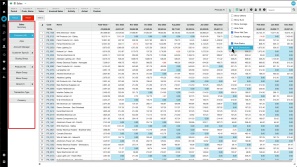
Gain more screen space and other tips
Hmmm...
We couldn't find any matches "".
Double check your search for typos or spelling errors - or try a different search term.
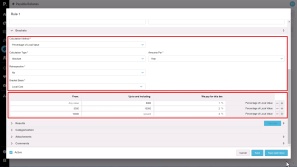
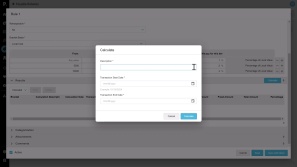
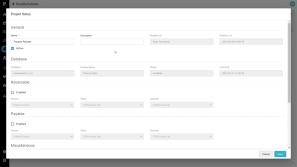


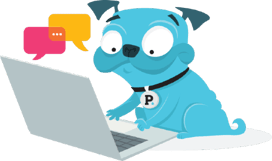 Help & support
Help & support